Here you can configure "Shell Integration". What this is supposed to do is to create
sessions by right-clicking on a folder in your file explorer and choosing an MP3 Diags command. In order for a command to be available, the corresponding box should be checked here and the file explorer should be supported. Currently this is supposed to work on Windows and Linux. If there are issues, a note is displayed below the checkboxes with the details.
The one thing to know on Windows is that while Windows XP works fine, these settings can be changed on Windows 7 only if the program runs in Administrator Mode.
On Linux, due to the variety of desktop environments and file browsers, chances of something going wrong or being just unintuitive are greater than I'd like. The good news is that even if the shell integration can't be configured through this window, it quite likely can be done manually (this includes operating systems other than Linux or Windows), using the
command line parameters, although exactly how to do it depends on the particular circumstances of the user. For Linux, what is supposed to work is Dolphin, Konqueror, and Nautilus, on Gnome or KDE. Chances are other environments and browsers work as well. To get this working on Gnome/Nautilus, there is one more step after enabling shell integration: you have to right-click on a folder and choose
"Open with other application", then select the correct entry from a list (you might need to press a
"Show other applications" button).
Unlike most other settings, the shell integration settings are global, and not session-specific.
There are two main types of sessions: temporary and persistent. Then the persistent ones can be created in two ways: visible and hidden. The only difference between visible and hidden sessions concerns what happens after the program is restarted when the user opens the Sessions dialog. Visible sessions appear there, while hidden ones don't. The hidden sessions can be loaded manually, though. Which session type is preferable depends on the use case.
You probably customized the program to ignore some notes, or changed the colors or other settings. With the shell-created sessions you can decide what settings to use. By default it's whatever you had in the last session, but you can also indicate "template" sessions in the
Session dialog. These settings are just copied, so further changes in the template or the newly created session have no impact on one another.


 Config - Colors
Config - Colors 
 in the main window to open this window.
in the main window to open this window.
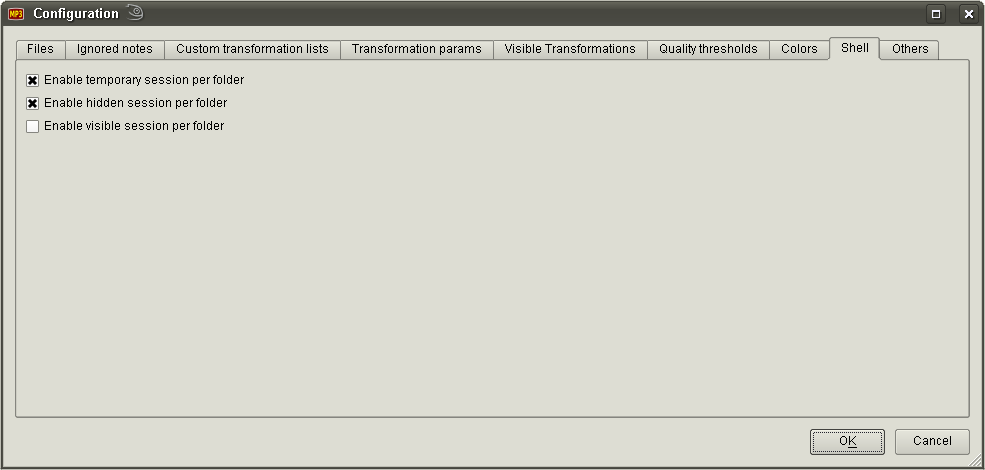
 Config - Colors
Config - Colors 