| Parameter |
Functionality |
| --help |
For CLI only. Shows the list of valid parameters and exits. See below the Windows-specific notes about seeing the console output. |
| --transf-list <number> |
For CLI only. Runs the specified transformation list (1 to 4) on the files and/or directories passed. |
| --severity <level> |
For CLI only. Minimum severity to show when analyzing file or folder names; one of error, warning, support; default: warning. |
| --format <fmt> |
For CLI only. Format to use for the output; either short or long; default: short. |
| --session <session_file> |
Uses a specific session given by its session file (currently with an ".ini" extension). It is used in both GUI and CLI modes. If this parameter is not provided, MP3 Diags reopens the last open session in GUI mode or uses the settings in that session for CLI functionality. |
| --hidden-session <folder_name> |
A session gets created inside the specified folder (if it doesn't already exist) and then the program starts up and uses that session; the session isn't stored in the session list but it is saved on disk, so running the same command again will just reuse the existing session. |
| --visible-session <folder_name> |
Similar to --hidden-session but the session remains in the session list after the program exits. |
| --temp-session <folder_name> |
Similar to --hidden-session but this is a temporary session, which gets created inside the temporary directory and is always removed from the session list and from the disk when the program exits. |
| --uninstall |
For CLI only. Clears the session list and the global settings and removes the shell integration. |
| file and/or folder names |
If files or folders are passed, the program doesn't enter the GUI mode but either analyzes the files it was passed and prints the result to the console or applies a transformation list, based on the --transf-list parameter being passed or not. See below the Windows-specific notes about seeing the console output. |


 Config - Others
Config - Others 




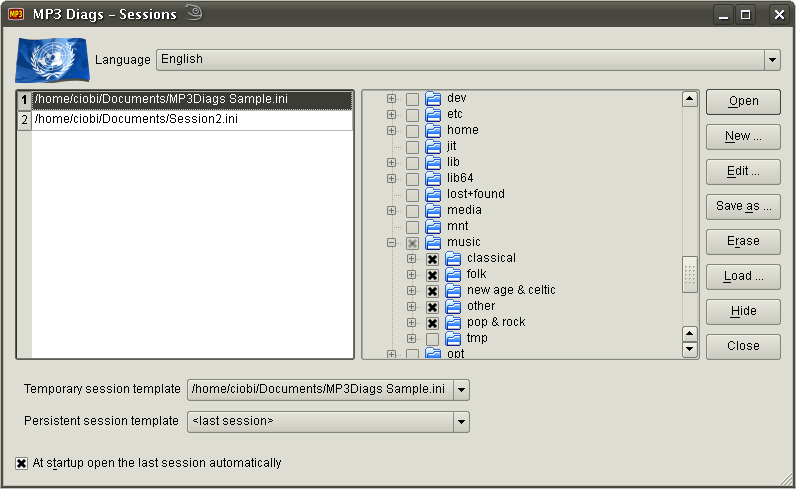
 Config - Others
Config - Others 